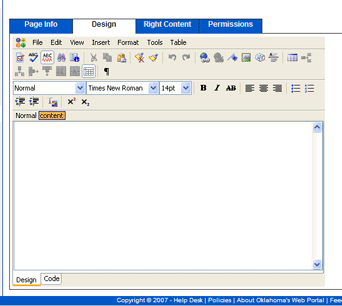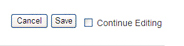Designing a New Page or Directory
Step 1:
Select the "Edit" button on the right of the page or directory you would like to design. The Edit' button is the pencil. (  )
)
Step 2:
When the "Edit" page appears, select the "Design" tab at the top. This page launches a program called "Text Editor", which is very similar to using Microsoft Word.
The page should look like the following image:
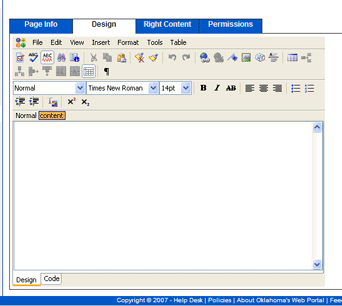
Notes:
- Windows Users: To install the Java Runtime Environment needed for the Text Editor, click the "User's Guide" link in the top right corner of your "Site Manager" page. There you will find instructions for installing the plug-in.
- After successfully installing the JRE plug-in, you may now use the "Design" function within your pages and/or directories. In order to retain any new content or changes made in the "Text Editor", you must select "Save" before exiting the Text Editor.
- When you input content into the "Text Editor" you must select "Save" when you are finished. To save and continue working, click the "Continue Editing" checkbox before selecting "Save".
- If you select the "Cancel" button, your browser will return to the "Site Manager" page and will not save the content of your page or directory you were working on.
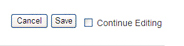
- Once you enter the Text Editor, you are viewing the "Browser View" which is fairly small. To enlarge the text editor window select "View" and then choose "Window View." If you click on the "X" while in "Window View," you will only be closing that window...If you click on the "X" while in "Browser View," you will exit from the Text Editor and lose all changes unless you select "Save".




 )
)