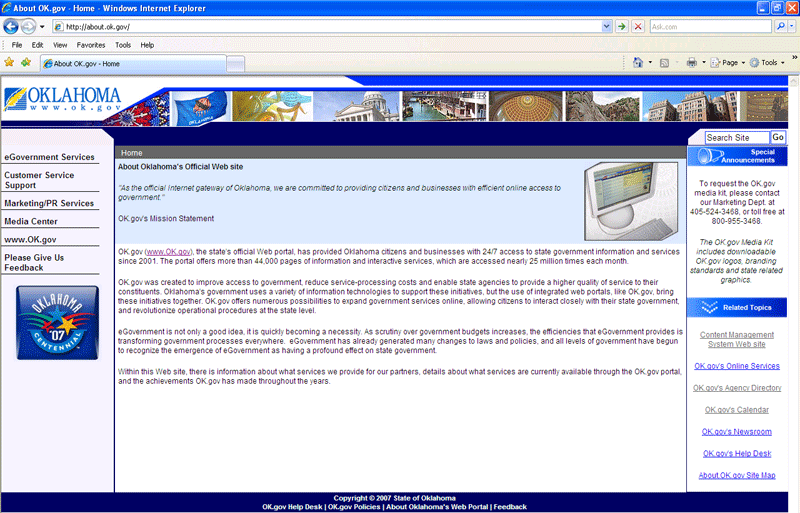|
 |
Skip Nav Skip to Search |
FAQs | Contact | Site Index |
User's Guide
|
Adding Content to the Right Menu On each page or directory, you may add a right menu with content in the following categories:
You do not have to enter content into any or all of the categories. You may pick and choose which categories (if any) are useful for your agency. Step 1: Step 2: Step 3: The Content Management System will automatically put images in the right content to depict each subject. The image below shows an example of a page with "Special Announcements" and "Related Topics". Step 4: Customizing Text in the Right Content Area with HTML You may determine that you would like to bold, underline, or italicize some of the text in your right content area. You may even want to add a line of empty space in between topics. Below are html commands that you may insert into the text area when editing the "Right Content".
Line Breaks Full Return Line Break Full Return Line Break Full Return Line Break Full Return Line Break
However, pushing the "Enter / Return" key and the "Shift" key at the same time will cause a 1/2 return to appear as follows: Half Return Line Break Half Return Line Break
|
||
| Copyright ©
State of Oklahoma OK.gov Help Desk | OK.gov Policies | About Oklahoma's Web Portal | Feedback |
|||