Navigation
Once you have logged in to the GoGov! Web Management Suite, the "Site Manager" page will automatically appear. There will be a navigation menu on the left side of the screen.
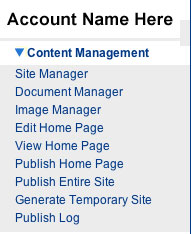 |
The navigation menu contains links to different management areas of your agency's Web site.
- Account Name Here - This is your agency's name stating that you are in your agency's account. This is not a link.
- Content Management - is a title (not a link) for the following links.
- Site Manager - is a link directing you to a page where you can edit, add & remove pages & directories in your agency's
Web site. This is also the page that will appear immediately after logging in.
- Document Manager - is a link directing you to a page where you can add & remove documents on your agency's Web site.
- Image Manager - is a link directing you to a page where you can add & remove images to your agency's Web site.
- Edit Home Page - is a link directing you to a page where you can edit the home page of your agency's Web site.
- View Home Page - is a link that will open a separate window displaying the home page of your agency's Web site.
- Publish Home Page - is a link that will publish the home page of your agency's Web site live on the Internet. It will open a separate window displaying the publish status.
- Publish Entire Site - is a link that will publish ALL pages and directories of your agency's Web site live on the Internet. It will open a separate window displaying the publish status.
- Generate Temporary Site - is a link that will create a live, temporary site at an obscure address.
- Publish Log - is a link that will show a history of last published content. This information will allow users to determine stale content from content recently published.
|
Please note:There may be other links on your navigation menu; however, this User's Guide will only cover the "Content Management" links.
There are 3 additional links in the upper right corner of the"Site Manager":




